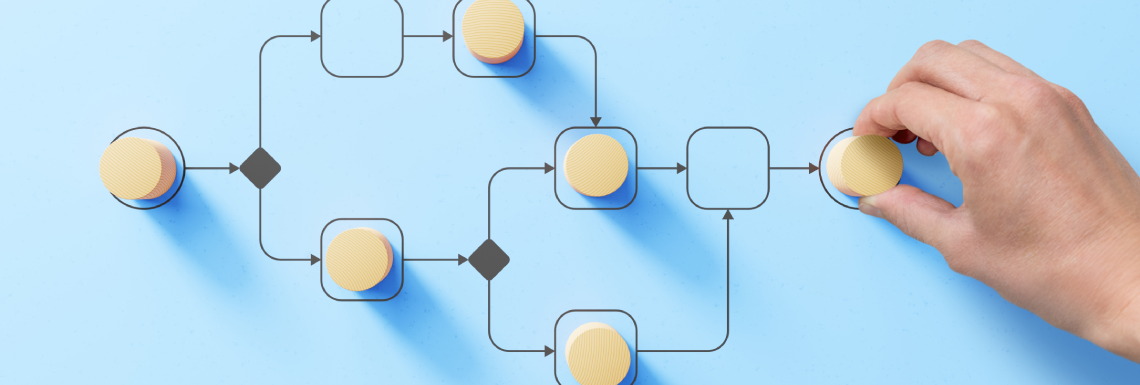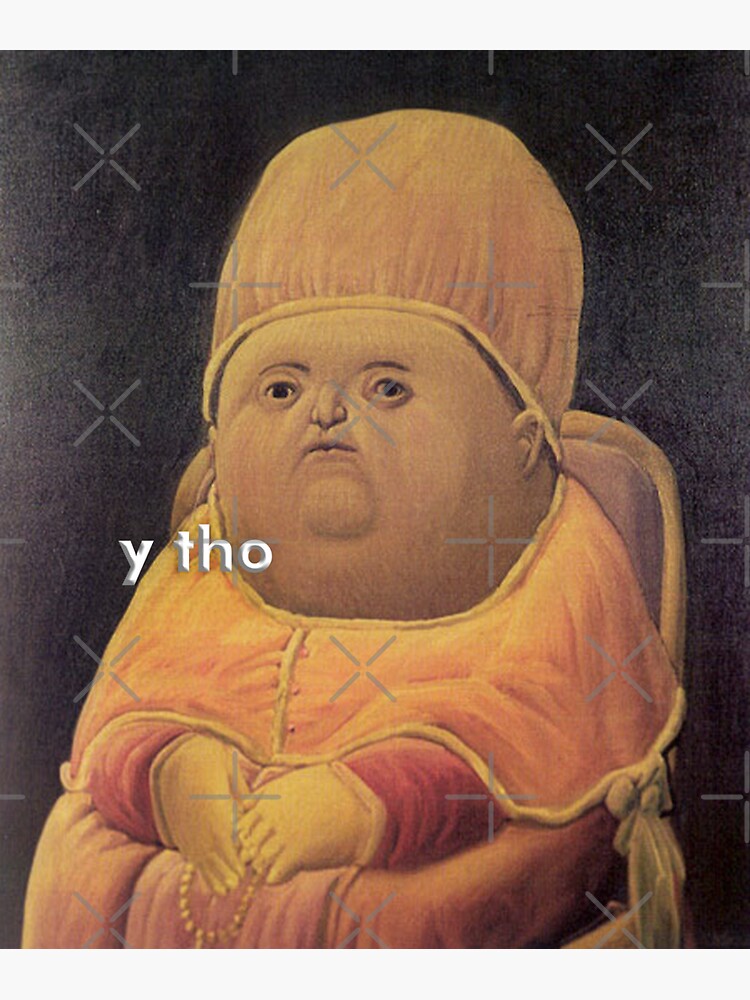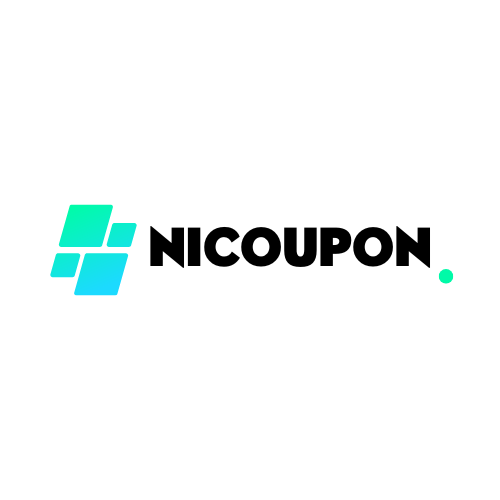iPhone Battery Health: What’s Good, What’s Bad, and How to Slow Down Battery Drain
Understanding iPhone Battery Health: What the Numbers Mean
Every iPhone user eventually wonders about their battery health, especially as the device ages and daily performance changes. Apple provides a built-in tool for checking your battery’s maximum capacity, which is a key indicator of its health. To see this, navigate to Settings > Battery > Battery Health & Charging . Here, you’ll find a percentage labeled “Maximum Capacity.” This number compares your current battery capacity to its original, out-of-box value. For example, if your battery health reads 90%, your iPhone can hold 90% of the charge it could when new [4] .
What Is Considered Good Battery Health for an iPhone?
According to Apple, a good battery health typically means your maximum capacity is above 80%. iPhones are designed to retain up to 80% of their original capacity at 500 complete charge cycles for models up to the iPhone 14, and 1,000 cycles for iPhone 15 and newer, under ideal conditions [4] . If your battery remains above 80% after a year or more, your battery health is within the normal, expected range [2] .
For most users, a battery health of 90% or higher after several months is a positive sign. In real-world usage, it’s common for the battery health to drop by 1% per month, but this can vary based on how you use and charge your device [5] . For example, if your iPhone is at 94% after six months, that’s considered above average by community standards [5] .
What Is Considered Bad Battery Health?
If your iPhone’s battery health falls below 80%, this is generally considered bad battery health and indicates significant wear. At this point, you may notice performance issues, shorter battery life, or receive warnings from iOS about battery degradation. Apple recommends considering a battery replacement when the maximum capacity drops under 80%, especially if you’re experiencing unexpected shutdowns or the performance management feature is applied [4] [2] .
You may see messages such as, “Your battery’s health is significantly degraded. An Apple Authorized Service Provider can replace the battery to restore full performance and capacity.” This is a clear indicator that your device’s battery is no longer able to sustain peak performance and is due for service [2] .
Why Is My Battery Health Draining So Fast?
Several factors can contribute to rapid battery health decline in iPhones:
- Heat Exposure: High temperatures are the primary enemy of lithium-ion batteries. Charging or using your iPhone in hot environments (such as leaving it in a car on a sunny day) accelerates chemical aging and can quickly reduce capacity [1] .
- Charging Habits: Frequently letting your battery drop below 20% or charging to 100% repeatedly can contribute to faster wear. iPhones perform best when kept between 20% and 80% charge. While topping off occasionally is safe, consistently running the battery to zero or leaving it plugged in for days at a time isn’t ideal [1] .
- Charge Cycles: Each full discharge and recharge counts as a single cycle. The more cycles your battery goes through, the more its capacity will diminish. For iPhones up to the 14 series, 500 cycles is the design threshold; for the iPhone 15, it’s 1,000 cycles [4] .
- Background Activity: Apps running in the background, high screen brightness, and constant location or Bluetooth usage can draw extra power, causing you to charge more frequently and increasing your cycle count [2] .
It’s also worth noting that not all batteries age at the same rate. Manufacturing differences, usage patterns, and even the environment in which you use your phone can play a significant role.

Source: progressive-charlestown.com
How to Prolong iPhone Battery Health: Actionable Strategies
To help your iPhone battery stay healthy for as long as possible, consider these practical steps:
- Enable Optimized Battery Charging: This built-in iOS feature learns your charging habits and reduces wear by delaying full charging until you need it. You can activate this in Settings > Battery > Battery Health & Charging .
- Keep Your iPhone Cool: Avoid exposing your device to heat, especially while charging. Remove heavy cases during charging if your phone feels hot and never leave your device in direct sunlight or a hot car.
- Avoid Deep Discharges: Try not to let your battery drop below 20% regularly. Lithium-ion batteries last longer when kept partially charged instead of being drained completely [1] .
- Charge in Short Bursts: It’s better to top up your battery throughout the day than to always drain it fully and then charge to 100%. Charging between 30%-80% is ideal for battery health [3] .
- Update iOS Regularly: Apple often releases improvements for battery management. Keeping your device updated ensures access to the latest optimizations.
- Manage Apps and Settings: Disable background app refresh, lower screen brightness, and turn off unnecessary location services to reduce power drain and minimize charge cycles.
For users worried about rapid battery health decline, try tracking your usage patterns and reviewing which apps are using the most battery under Settings > Battery . If you notice a sudden drop in health or quick battery drain, consider contacting Apple Support or visiting an Apple Store for diagnostic testing.
When Should You Replace Your iPhone Battery?
If your battery maximum capacity drops below 80% or you see warnings about degraded battery health, it’s time to consider replacement. Apple offers official battery replacement services both in and out of warranty. In the U.S., you can locate an authorized service provider or schedule a repair through Apple’s official support channels. To check current pricing and availability, search for “Apple battery replacement service” via the official Apple Support website or use the Apple Support app.
If you’re out of warranty, expect a service fee. However, if your device is still within the one-year limited warranty (or two years in some countries), a defective battery may be replaced at no charge under consumer law protections [4] .
Step-By-Step: Checking and Managing Battery Health
- Open Settings on your iPhone.
- Tap Battery , then Battery Health & Charging .
- Review the Maximum Capacity percentage and Peak Performance Capability status.
- If you see a message about degraded battery health, consider seeking service.
- Enable Optimized Battery Charging if it isn’t already on.
- Adjust settings to reduce background activity and lower screen brightness.
For detailed support, you can visit the official Apple Support website and search for “iPhone battery and performance” or contact Apple Support directly for diagnostics and guidance. If you prefer in-person help, use the Apple Store Locator on the official site to find a nearby service provider.
Alternative Approaches and Additional Guidance
While official Apple service is the most reliable, some users seek third-party repair shops for battery replacement. Always use authorized providers to avoid voiding your warranty or risking further hardware issues. For those who want to maximize battery lifespan without replacement, consider:
- Using certified charging accessories to ensure safe, consistent charging.
- Keeping software up to date for the latest battery optimization features.
- Managing device settings proactively to limit unnecessary power consumption.
If you’re interested in more advanced monitoring, some reputable third-party apps can analyze charge cycles and battery health, but always review app permissions and data privacy policies before installation.
Key Takeaways
Good battery health is above 80% maximum capacity; bad battery health is below 80% and typically requires replacement. Battery health declines over time due to charge cycles, heat, and usage patterns. To slow battery health loss, keep your device cool, avoid deep discharges, enable optimized charging, and adjust power-hungry settings. If you experience significant declines or performance issues, seek official Apple support for diagnostics and potential battery replacement.
References
- [1] YouTube (2025). The ONLY Way to Keep 100% iPhone Battery Health.
- [2] Asurion (2023). How to know when it’s time to replace your iPhone battery.
- [3] YouTube (2024). How to Check the REAL Battery Health of ANY iPhone.
- [4] Apple Support (2025). iPhone battery and performance.
- [5] Apple Community (2024). My iPhone battery health is 92% after 1 year.
MORE FROM nicoupon.com